AKD Hardware Revision Number
| Hardware Revision | Firmware Version | Date | Remarks |
|---|---|---|---|
| A | 1.0.0 | 2009‑11 | Starting version |
| C | 1.3.11 | 2011‑01 | STO with certification |
| 1.5.0 | 2011‑10 | PROFINET RT released | |
| D | 1.6.0 | 2012‑03 | Control board revision 9 |
| E | 1.13.0 and later | 2014‑12 | Hardware revision for export classification traceability purposes |
| F | 1.13.0 and later | 2020‑10* | AKD-x00306-xxxx-xxx (only), Power board update due to component obsolescence, new UL 61800-5-1 standard; resistor added to limit STO inrush current, no change to functionality or certifications. |
| 2020‑12* | AKD-x00606-xxxx-xxx (only), Power board update due to component obsolescence, new UL 61800-5-1 standard; resistor added to limit STO inrush current, no change to functionality or certifications. | ||
| 2021‑10* | AKD-x01206-xxxx-xxx (only), Power board update due to component obsolescence, new UL 61800-5-1 standard; resistor added to limit STO inrush current, no change to functionality or certifications. |
* Best estimate depending on inventory and UL availability to complete certification updates. About this date, Kollmorgen begins shipping revision F.







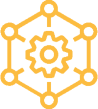 Home >
Home > Knowledge Base >
Knowledge Base > Community >
Community > Downloads >
Downloads >

